

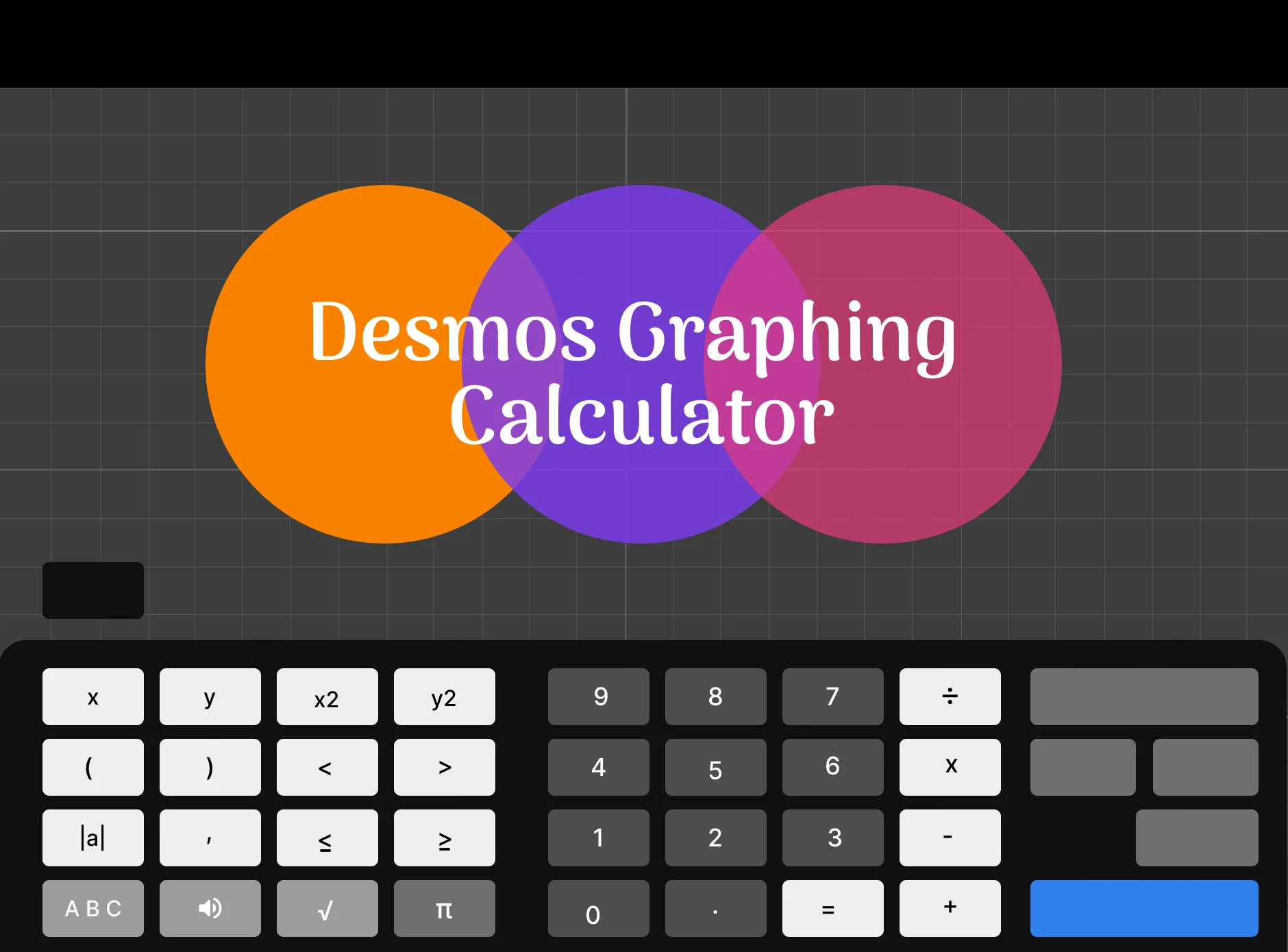

Key Takeaways
- Interactive and User-Friendly: Desmos is a powerful tool for students and professionals, offering real-time graphing and advanced mathematical functionalities.
- Advanced Features for All Levels: From basic algebra to complex derivatives and parametric equations, Desmos caters to a wide range of mathematical needs.
- Accessible Across Devices: Whether you're in the classroom or working remotely, Desmos provides seamless access via computers, tablets, and smartphones.
Introduction
The Desmos graphing calculator has gained significant popularity and widespread use among students, teachers, and professionals alike. For those who have used a TI 84 calculator online or a Mathway graph, Desmos serves as a virtual graphing calculator that offers a similar, if not better, set of features. This powerful online tool has revolutionized the way we visualize and explore mathematical concepts.
Students find Desmos particularly useful for its accessibility and user-friendly features. It allows them to graph equations, plot points, and explore mathematical relationships with ease. Whether they're studying algebra, trigonometry, calculus, or beyond, Desmos provides a dynamic platform for visualizing and understanding complex mathematical concepts. The calculator's interactive nature encourages active engagement, making it an invaluable learning tool for students at all levels.
Teachers have also embraced Desmos as an essential teaching aid. Its versatility allows educators to create interactive lessons, share graphing activities, and foster collaborative learning environments. Desmos enables teachers to generate real-time graphs, present mathematical concepts visually, and provide immediate feedback to their students. Moreover, the calculator's compatibility with various devices, including computers, tablets, and smartphones, makes it convenient for both in-classroom and remote learning scenarios.
Professionals in fields such as engineering, finance, and data analysis have recognized the power and efficiency of Desmos. Its advanced features enable professionals to graph complex equations, perform calculations, and analyze data sets accurately. Whether it's designing intricate mathematical models, optimizing business processes, or conducting statistical analyses, Desmos provides a reliable and flexible toolset.
Desmos has become more than just a graphing calculator—it has evolved into a vibrant online community. Through its platform, users can access a wealth of shared resources, including pre-existing graphs, activities, and lessons. This collaborative environment fosters the exchange of ideas and encourages users to explore new mathematical concepts together. Desmos offers additional support through tutorials, video guides, and support forums, ensuring that users can make the most of its features and capabilities.
Overview of Desmos
The Desmos graphing calculator is a feature-rich tool that offers a wide range of capabilities for graphing, analyzing, and exploring mathematical functions. It's often compared to Calculator 84 and other graphing calculators but stands out for its online calculator features. Its user-friendly interface, coupled with its accessibility across multiple devices, makes it a favorite graphing calculator for both students and professionals.
One of the main features of Desmos is its ability to graph equations effortlessly. Users can input equations in various forms, including explicit functions, parametric equations, and polar coordinates. The calculator instantly plots the graphs, allowing users to visualize and analyze mathematical relationships. Desmos supports a wide range of mathematical functions, including trigonometric, logarithmic, exponential, and piecewise-defined functions, making it suitable for a diverse array of mathematical concepts.
Desmos goes beyond basic graphing capabilities by offering advanced functionalities. It supports inequalities, enabling users to shade regions that satisfy specific conditions. This feature is particularly useful for visualizing solution sets and exploring concepts like linear programming and systems of inequalities. Additionally, Desmos allows users to plot tables of values, providing a practical tool for analyzing data sets and identifying patterns.

The user-friendly interface of Desmos contributes to its appeal. The calculator provides a clean and intuitive layout, allowing users to navigate its features effortlessly. Graphs are displayed in real-time, ensuring instant feedback when modifying equations or adjusting parameters. Users can zoom in and out, pan across the graph, and interact with points of interest. Desmos also offers customization options, allowing users to adjust colors, add labels, and annotate graphs to enhance clarity and understanding.
One of the key strengths of Desmos is its accessibility across various devices. Whether on a computer, tablet, or smartphone, users can access Desmos through a web browser, eliminating the need for installation or compatibility issues. This flexibility enables students and professionals to use Desmos both in and out of the classroom, facilitating learning and problem-solving anytime and anywhere.
Desmos caters to a wide range of mathematical needs, making it suitable for both basic and advanced functions. For beginners, Desmos provides a user-friendly platform to grasp fundamental mathematical concepts, encouraging visual learning and exploration. Students can graph linear equations, quadratic functions, and trigonometric identities, building a solid foundation in algebra and calculus. Professionals, on the other hand, can utilize Desmos for complex mathematical modeling, optimization problems, and data analysis. Its advanced features, such as derivatives, integrals, and regression analysis, empower users to tackle intricate mathematical challenges efficiently.
Getting Started with Desmos
Following these step-by-step instructions, you can access Desmos, familiarize yourself with the basic layout and elements of the calculator interface, and start entering equations to plot graphs.
1. Accessing and Launching Desmos
- Open a web browser on your device (computer, tablet, or smartphone).
- In the address bar, type "desmos.com" and press Enter.
- The Desmos website will load, and you'll find yourself on the Desmos homepage.
2. Basic Layout and Elements of the Calculator Interface
- Upon launching Desmos, you'll see a clean and intuitive interface.
- The main area of the screen is the graphing canvas, where graphs will be displayed.
- On the left side, you'll find the expression list. This is where you enter your equations and expressions.
- Above the expression list, you'll see a toolbar with various icons representing different functions and features.
- The toolbar typically includes options for functions, sliders, tables, statistics, and more.
- At the top right corner, you'll find buttons to sign in, save your work, and access additional settings.
3. Entering Equations and Plotting Graphs
- To enter an equation, click on the expression list or the input field at the top.
- Type your equation using standard mathematical notation. For example, to enter a linear equation like y = 2x + 3, simply type "2x + 3".
- Desmos provides suggestions as you type, so you can select the desired function or symbol from the suggestions list.
- You can enter multiple equations or expressions in the expression list, each on a separate line.
- After entering an equation, Desmos will immediately plot the corresponding graph on the canvas.
- To plot a graph, ensure that the equation is complete and press Enter or click outside the input field.
- If you want to edit an equation, click on it in the expression list, make the necessary changes, and press Enter or click outside the input field.
- Desmos supports a wide range of mathematical functions and symbols, including trigonometric functions, logarithms, exponentials, and more.
- You can also plot graphs of implicit equations by typing the equation in the form "x^2 + y^2 = 4" or any other implicit equation you want to explore.
- Desmos allows you to customize your graphs by adjusting settings such as colors, line styles, and labels. These options can be found in the toolbar or by right-clicking on the graph.
Advanced Features and Functionalities
Desmos offers a range of advanced features and functionalities that expand its capabilities beyond basic graphing. These features enable users to work with parametric equations, inequalities, sliders, and handle complex mathematical concepts like derivatives and integrals. Additionally, Desmos provides a versatile platform for exploring functions, graph transformations, and even creating animations.
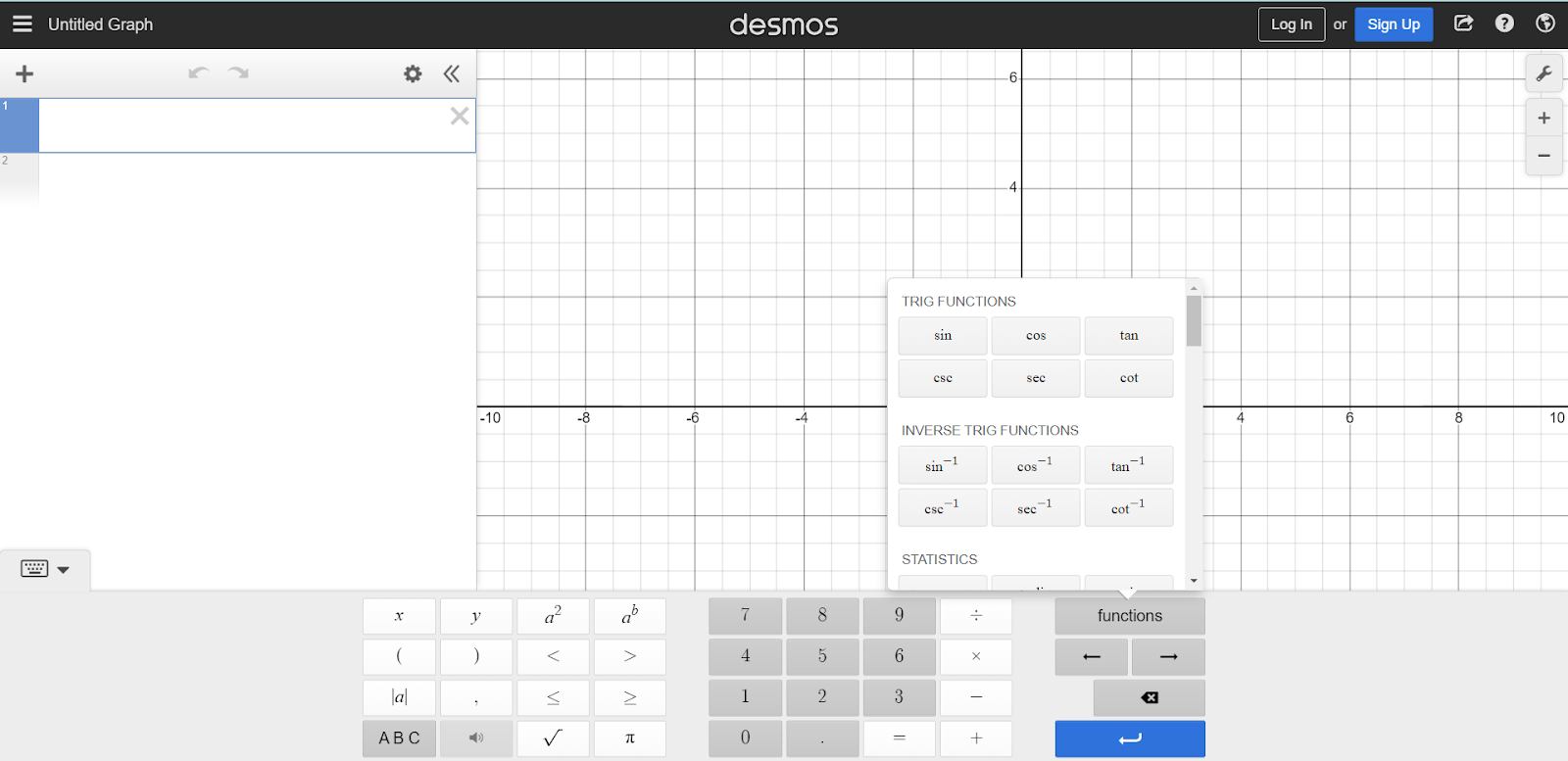
1. Parametric Equations
Desmos allows you to graph parametric equations, which involve expressing coordinates in terms of a third parameter, usually denoted as "t." By entering separate equations for x and y coordinates, Desmos plots the corresponding parametric curve. This feature is particularly useful for visualizing motion, such as the path of a moving object or the trajectory of a particle.
2. Inequalities
Desmos supports graphing inequalities, allowing you to shade regions that satisfy specific conditions. You can input inequalities using standard mathematical notation, such as "y > x" or "2x + y ≤ 5." Desmos will shade the corresponding regions on the graph, providing a visual representation of the solution set. This feature is valuable for studying systems of inequalities, exploring feasible regions, and solving optimization problems.
3. Sliders
Sliders are a powerful tool in Desmos that enable dynamic exploration and visualization of mathematical concepts. Sliders allow you to vary parameters within an equation or expression, and instantly observe how the changes affect the graph. You can create sliders for constants, coefficients, or any other variable in your equations, empowering you to investigate the impact of different values on the graph. Sliders are particularly useful for investigating transformations, scaling, and exploring the behavior of functions.
4. Complex Mathematical Concepts
Desmos handles complex mathematical concepts with ease. It supports calculations of derivatives and integrals, allowing you to evaluate them for specific equations or expressions. By simply typing "d/dx(f(x))" or "∫(f(x), x)", where f(x) represents your function, Desmos will compute the derivative or integral and display the result. This functionality is essential for calculus-related tasks, such as finding critical points, determining concavity, or calculating areas under curves.
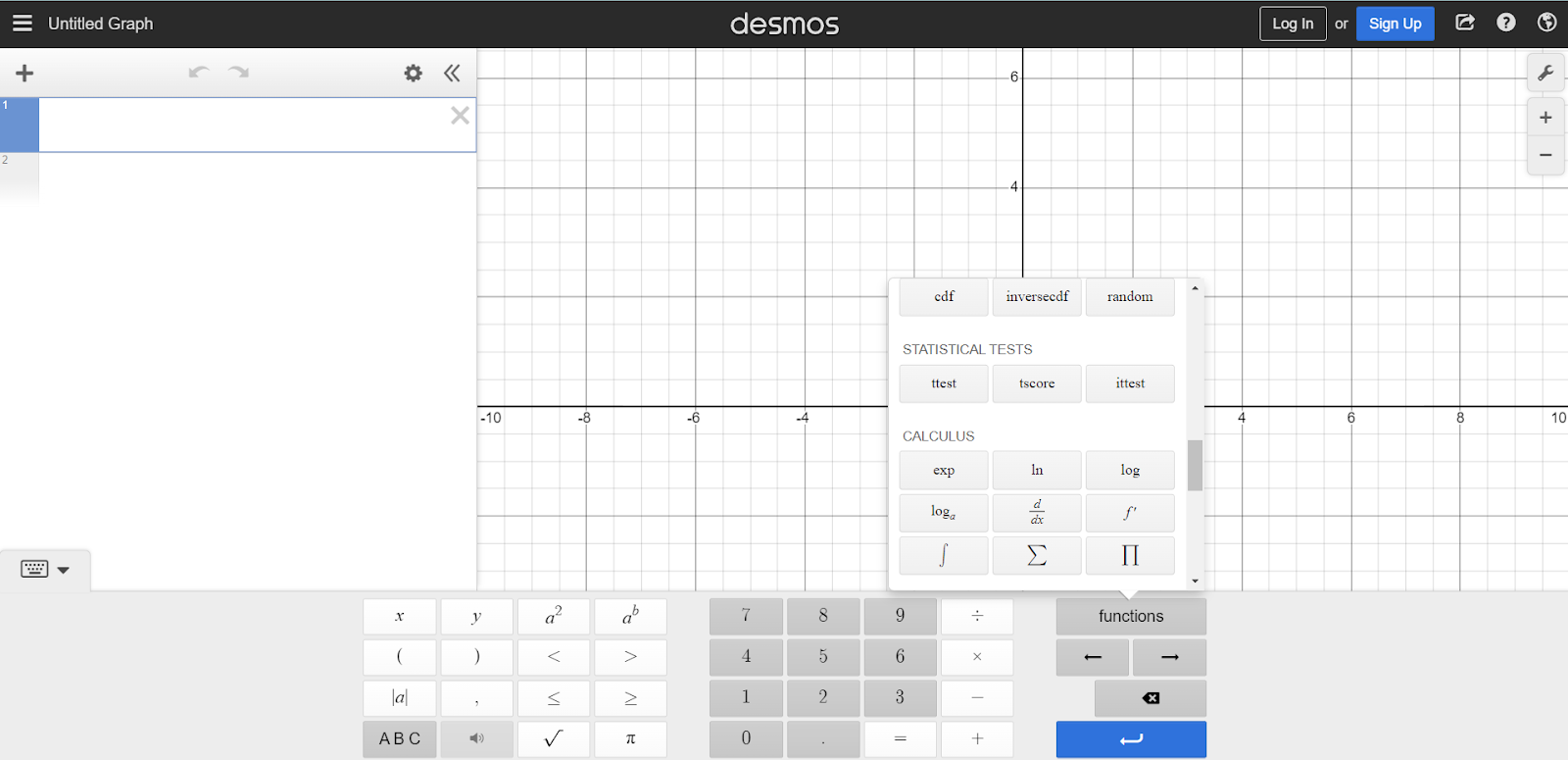
5. Function Exploration and Graph Transformations
Desmos provides a versatile platform for exploring functions and their properties. You can investigate the behavior of functions by zooming in and out, panning across the graph, and adjusting the view window. Desmos allows you to explore domain and range restrictions, symmetry, intercepts, and asymptotic behavior. Furthermore, you can apply transformations to functions, such as translations, reflections, stretches, and compressions, to observe how they affect the graph.
6. Creating Animations
Desmos offers animation features that enable you to create dynamic visualizations of mathematical concepts. By combining equations, sliders, and transformations, you can animate graphs to showcase mathematical phenomena, illustrate concepts in motion, or present interactive demonstrations. Animations can be shared with others, making them valuable for teaching, learning, and presentations.
Tips and Tricks for Efficient Usage
To enhance your productivity while using Desmos, here are some useful tips and shortcuts. Additionally, I'll provide insights on customizing graph appearance, navigating large-scale graphs, managing multiple equations, and making the most of Desmos's features.
1. Tips and Shortcuts for Efficiency
- Use keyboard shortcuts: Desmos supports various keyboard shortcuts for faster navigation. For example, you can press Ctrl+Z (or Command+Z on Mac) to undo an action, Ctrl+Y (or Command+Y on Mac) to redo, and Ctrl+Enter (or Command+Enter on Mac) to plot a graph.
- Duplicate expressions: Instead of entering equations from scratch, you can save time by duplicating existing expressions. Right-click on an expression in the list and select "Duplicate" to create a copy that you can modify.
- Utilize the expression list search bar: If you have a lengthy expression list, use the search bar at the top to quickly find specific equations or expressions by typing keywords or symbols related to them.
- Import and export graphs: Desmos allows you to import and export graphs, which can be useful for sharing your work with others or collaborating on projects. You can find the import/export options in the top-right corner of the Desmos interface.
2. Customizing Graph Appearance
- Changing colors and line styles: Right-click on a graph or an equation in the expression list and select "Color" to change the color of the graph or equation. You can also adjust line styles, such as solid, dashed, or dotted, to differentiate between multiple graphs or equations.
- Adding labels and annotations: To add labels or annotations to specific points or regions on the graph, right-click on the desired location and select "Add Item." This allows you to provide context, highlight key features, or explain concepts visually.
4. Managing Multiple Equations
- Grouping and organizing expressions: If you're working with numerous equations, consider grouping related expressions together by using parentheses. This not only helps in maintaining clarity but also enables you to collapse or expand groups for easier management.
- Utilize folders: Desmos allows you to create folders within the expression list to organize equations and expressions. Right-click on the expression list, select "Add Folder," and give it a meaningful name. You can drag and drop expressions into folders for better organization and easy access.
Applications of Desmos
Desmos finds applications across various fields, from education to engineering, due to its versatile graphing capabilities and user-friendly interface. Here are some detailed examples of how Desmos is utilized in different contexts:
1. Education
- Mathematics Instruction: Desmos serves as an invaluable tool for mathematics teachers at all levels. It allows educators to create interactive lessons and activities, providing visual representations of mathematical concepts. Teachers can plot graphs, demonstrate transformations, and engage students in hands-on learning experiences.
- Student Exploration: Desmos encourages active student participation in the learning process. Students can use Desmos to experiment with graphs, solve equations, and investigate mathematical phenomena. It promotes visual thinking, problem-solving skills, and a deeper understanding of mathematical relationships.
- Distance Learning: Desmos's web-based platform makes it accessible for remote learning environments. Students can access Desmos from their devices, collaborate on graphs, and receive real-time feedback from teachers. It facilitates engagement and interaction even when students are not physically present in the classroom.
2. Engineering and Science
- Data Analysis: Desmos's ability to plot tables of values and perform statistical calculations makes it useful for analyzing experimental data in scientific research and engineering projects. It enables researchers to identify trends, visualize relationships, and draw meaningful conclusions from their data.
- Modeling and Simulation: Engineers and scientists can utilize Desmos to create mathematical models and simulate various scenarios. It allows for the exploration of system behavior, optimization of parameters, and prediction of outcomes. Desmos's graphing capabilities enable professionals to visualize and communicate their findings effectively.
3. Business and Economics
- Financial Analysis: Desmos can be employed for financial modeling and analysis. By graphing functions related to investments, loans, and revenue projections, financial professionals can analyze different scenarios, assess risks, and make informed decisions.
- Market Research: Desmos's ability to plot and analyze data makes it a valuable tool for market research. It enables professionals to visualize trends, identify patterns, and gain insights into consumer behavior, which can inform strategic marketing decisions.
4. Art and Design
- Graphical Representations: Desmos's visual nature makes it an excellent tool for creating artistic designs and geometric patterns. By leveraging equations, transformations, and sliders, artists and designers can generate visually appealing artwork and explore symmetries and aesthetic variations.
- Animations and Visual Effects: Desmos's animation features allow users to create dynamic and interactive visualizations. Artists and designers can utilize these capabilities to produce engaging animations, interactive presentations, and visual effects.
5. Standardized Testing
- Graphing Practice: Desmos allows students to practice graphing various functions and equations, which are often included in standardized tests. By exploring different graphing techniques and visualizing mathematical concepts, students can build their graphing skills and become familiar with the types of graphs they may encounter on the test.
- Equation Solving: Standardized tests frequently include questions that require solving equations. Desmos provides a platform for students to practice solving equations by entering them into the calculator and observing the graphed results. This interactive approach helps students develop problem-solving strategies and gain confidence in their equation-solving abilities.
- Data Analysis: Desmos's ability to plot data and perform statistical calculations is beneficial for standardized tests that involve data interpretation and analysis. Students can practice analyzing graphs, identifying trends, and drawing conclusions from data sets, which are essential skills for succeeding in tests that assess quantitative reasoning.
- Online Testing: As standardized testing increasingly transitions to online formats, Desmos offers a web-based platform that allows test administrators to integrate graphing and mathematical tools seamlessly. It ensures that students have access to a reliable and consistent graphing calculator during online assessments, eliminating the need for separate physical calculators.
Conclusion
The Desmos graphing calculator is a powerful, versatile, and user-friendly tool for students, teachers, and professionals. It offers a wide range of features, from basic graphing to advanced functions like parametric equations and inequalities. With its intuitive interface and accessibility across devices, Desmos simplifies complex mathematical concepts and promotes interactive learning.
By customizing graph appearance, utilizing shortcuts, and managing multiple equations, users can enhance productivity while using Desmos. Its applications span various fields, including education, engineering, science, business, economics, art, design, and standardized testing. Desmos graphic calculator enables data analysis, modeling, and visualization, making it an invaluable tool for problem-solving and decision-making.
Desmos online graphing calculator for Digital SAT
Are you looking for a platform that integrates the Desmos online graphing free calculator in order to replicate the Digital SAT test environment?
Introducing EdisonOS, the game-changing digital SAT practice test platform designed exclusively for test prep tutors to revolutionize SAT prep. EdisonOS replicates the real Bluebook practice tests and leverages the power of AI to provide an adaptive and personalized experience. Our advanced platform generates practice questions and offers insightful feedback tailored to each test taker.

Recommended Reads
Recommended Podcasts
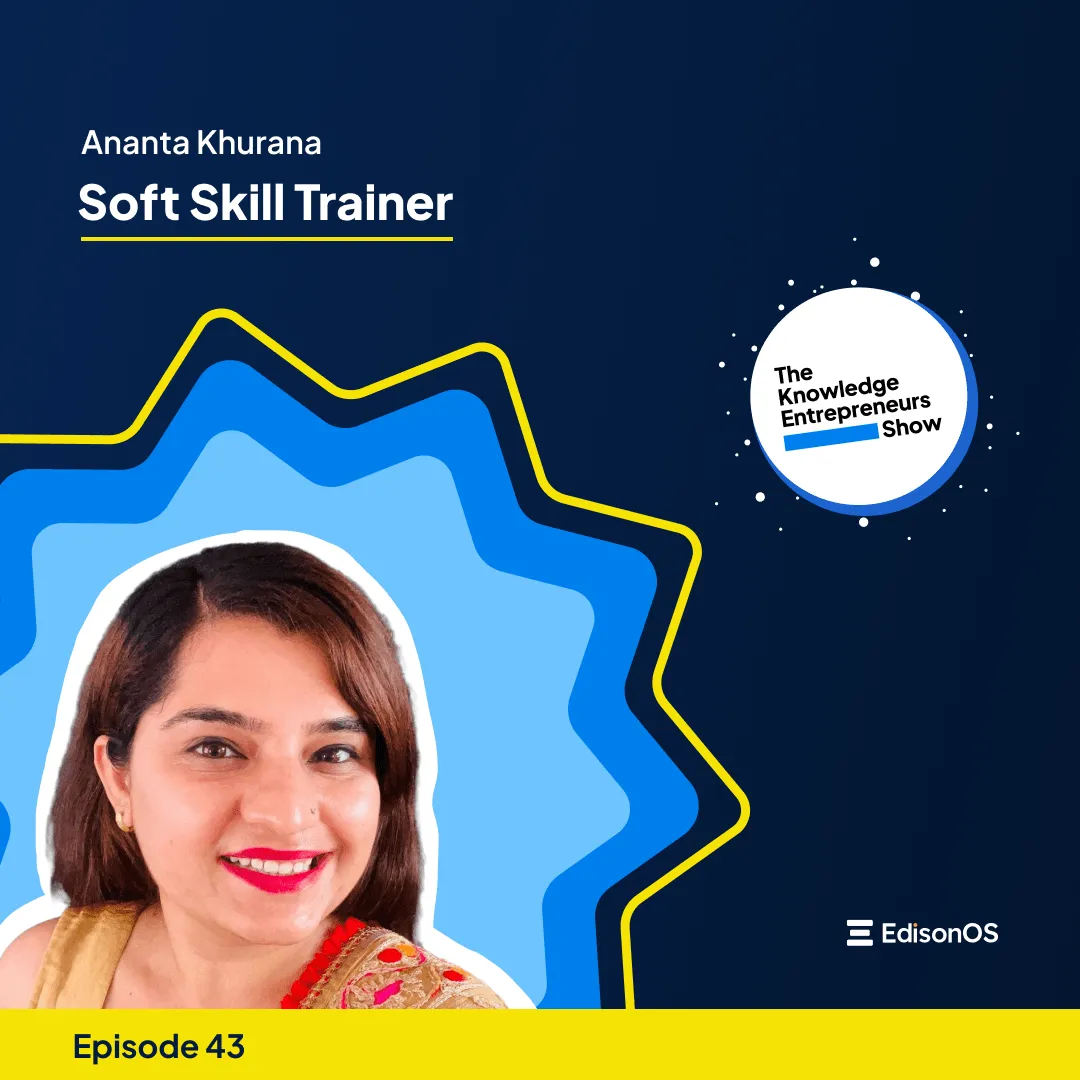
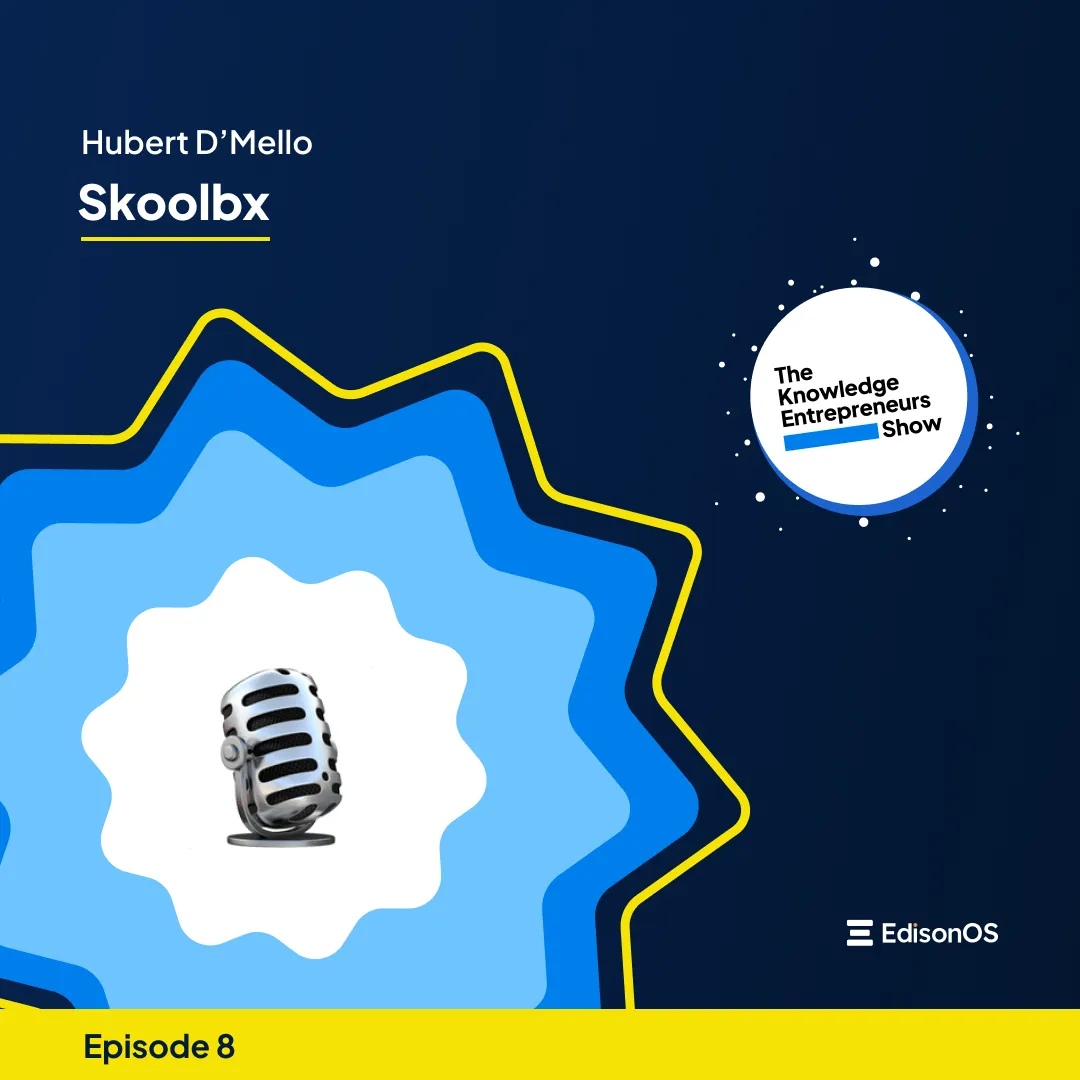













.webp)
